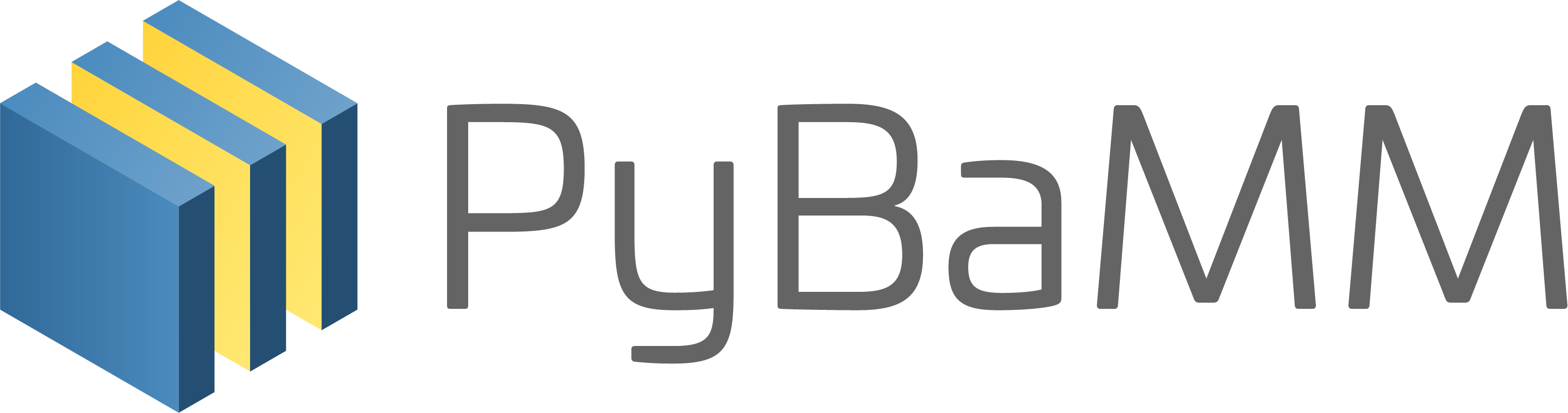Contributing to PyBaMM#
If you’d like to contribute to PyBaMM (thanks!), please have a look at the guidelines below.
If you’re already familiar with our workflow, maybe have a quick look at the pre-commit checks directly below.
Pre-commit checks#
Before you commit any code, please perform the following checks:
All tests pass:
$ nox -s unitThe documentation builds:
$ nox -s docs
Installing and using pre-commit#
PyBaMM uses a set of pre-commit hooks and the pre-commit bot to format and prettify the codebase. The hooks can be installed locally using -
pip install pre-commit
pre-commit install
This would run the checks every time a commit is created locally. The checks will only run on the files modified by that commit, but the checks can be triggered for all the files using -
pre-commit run --all-files
If you would like to skip the failing checks and push the code for further discussion, use the --no-verify option with git commit.
Workflow#
We use GIT and GitHub to coordinate our work. When making any kind of update, we try to follow the procedure below.
A. Before you begin#
Create an issue where new proposals can be discussed before any coding is done.
Create a branch of this repo (ideally on your own fork), where all changes will be made
Download the source code onto your local system, by cloning the repository (or your fork of the repository).
Install PyBaMM with the developer options.
Test if your installation worked, using the test script:
$ python run-tests.py --unit.
You now have everything you need to start making changes!
B. Writing your code#
PyBaMM is developed in Python, and makes heavy use of NumPy (see also NumPy for MatLab users and Python for R users).
Make sure to follow our coding style guidelines.
Commit your changes to your branch with useful, descriptive commit messages: Remember these are publicly visible and should still make sense a few months ahead in time. While developing, you can keep using the GitHub issue you’re working on as a place for discussion. Refer to your commits when discussing specific lines of code.
If you want to add a dependency on another library, or re-use code you found somewhere else, have a look at these guidelines.
C. Merging your changes with PyBaMM#
PyBaMM has online documentation at http://docs.pybamm.org/. To make sure any new methods or classes you added show up there, please read the documentation section.
If you added a major new feature, perhaps it should be showcased in an example notebook.
When you feel your code is finished, or at least warrants serious discussion, run the pre-commit checks and then create a pull request (PR) on PyBaMM’s GitHub page.
Once a PR has been created, it will be reviewed by any member of the community. Changes might be suggested which you can make by simply adding new commits to the branch. When everything’s finished, someone with the right GitHub permissions will merge your changes into PyBaMM main repository.
Finally, if you really, really, really love developing PyBaMM, have a look at the current project infrastructure.
Coding style guidelines#
PyBaMM follows the PEP8 recommendations for coding style. These are very common guidelines, and community tools have been developed to check how well projects implement them. We recommend using pre-commit hooks to check your code before committing it. See installing and using pre-commit section for more details.
Ruff#
We use ruff to check our PEP8 adherence. To try this on your system, navigate to the PyBaMM directory in a console and type
python -m pip install pre-commit
pre-commit run ruff
ruff is configured inside the file pre-commit-config.yaml, allowing us to ignore some errors. If you think this should be added or removed, please submit an issue
When you commit your changes they will be checked against ruff automatically (see Pre-commit checks).
Naming#
Naming is hard. In general, we aim for descriptive class, method, and argument names. Avoid abbreviations when possible without making names overly long, so mean is better than mu, but a class name like MyClass is fine.
Class names are CamelCase, and start with an upper case letter, for example MyOtherClass. Method and variable names are lower case, and use underscores for word separation, for example x or iteration_count.
Dependencies and reusing code#
While it’s a bad idea for developers to “reinvent the wheel”, it’s important for users to get a reasonably sized download and an easy install. In addition, external libraries can sometimes cease to be supported, and when they contain bugs it might take a while before fixes become available as automatic downloads to PyBaMM users. For these reasons, all dependencies in PyBaMM should be thought about carefully, and discussed on GitHub.
Direct inclusion of code from other packages is possible, as long as their license permits it and is compatible with ours, but again should be considered carefully and discussed in the group. Snippets from blogs and stackoverflow can often be included without attribution, but if they solve a particularly nasty problem (or are very hard to read) it’s often a good idea to attribute (and document) them, by making a comment with a link in the source code.
Separating dependencies#
On the other hand… We do want to compare several tools, to generate documentation, and to speed up development. For this reason, the dependency structure is split into 4 parts:
Core PyBaMM: A minimal set, including things like NumPy, SciPy, etc. All infrastructure should run against this set of dependencies, as well as any numerical methods we implement ourselves.
Extras: Other inference packages and their dependencies. Methods we don’t want to implement ourselves, but do want to provide an interface to can have their dependencies added here.
Documentation generating code: Everything you need to generate and work on the docs.
Development code: Everything you need to do PyBaMM development (so all of the above packages, plus ruff and other testing tools).
Only ‘core pybamm’ is installed by default. The others have to be specified explicitly when running the installation command.
Managing Optional Dependencies and Their Imports#
PyBaMM utilizes optional dependencies to allow users to choose which additional libraries they want to use. Managing these optional dependencies and their imports is essential to provide flexibility to PyBaMM users.
PyBaMM provides a utility function import_optional_dependency, to check for the availability of optional dependencies within methods. This function can be used to conditionally import optional dependencies only if they are available. Here’s how to use it:
Optional dependencies should never be imported at the module level, but always inside methods. For example:
def use_pybtex(x,y,z):
pybtex = import_optional_dependency("pybtex")
...
While importing a specific module instead of an entire package/library:
def use_parse_file(x, y, z):
parse_file = import_optional_dependency("pybtex.database", "parse_file")
...
This allows people to (1) use PyBaMM without importing optional dependencies by default and (2) configure module-dependent functionalities in their scripts, which must be done before e.g. print_citations method is first imported.
Writing Tests for Optional Dependencies
Below, we list the currently available test functions to provide an overview. If you find it useful to add new test cases please do so within tests/unit/test_util.py.
Currently, there are three functions to test what concerns optional dependencies:
test_import_optional_dependencytest_pybamm_importtest_optional_dependencies
The test_import_optional_dependency function extracts the optional dependencies installed in the setup environment, makes them unimportable (by setting them to None among the sys.modules), and tests that the pybamm.util.import_optional_dependency function throws a ModuleNotFoundError exception when their import is attempted.
The test_pybamm_import function extracts the optional dependencies installed in the setup environment and makes them unimportable (by setting them to None among the sys.modules), unloads pybamm and its sub-modules, and finally tests that pybamm can be imported successfully. In fact, it is essential that the pybamm package is importable with only the mandatory dependencies.
The test_optional_dependencies function extracts pybamm mandatory distribution packages and verifies that they are not present in the optional distribution packages list in pyproject.toml. This test is crucial for ensuring the consistency of the released package information and potential updates to dependencies during development.
Testing#
All code requires testing. We use the unittest package for our tests. (These tests typically just check that the code runs without error, and so, are more debugging than testing in a strict sense. Nevertheless, they are very useful to have!)
We also use pytest along with the nbmake and the pytest-xdist plugins to test the example notebooks.
If you have nox installed, to run unit tests, type
nox -s unit
else, type
python run-tests.py --unit
Writing tests#
Every new feature should have its own test. To create ones, have a look at the test directory and see if there’s a test for a similar method. Copy-pasting this is a good way to start.
Next, add some simple (and speedy!) tests of your main features. If these run without exceptions that’s a good start! Next, check the output of your methods using any of these assert methods.
Running more tests#
The tests are divided into unit tests, whose aim is to check individual bits of code (e.g. discretising a gradient operator, or solving a simple ODE), and integration tests, which check how parts of the program interact as a whole (e.g. solving a full model).
If you want to check integration tests as well as unit tests, type
nox -s tests
When you commit anything to PyBaMM, these checks will also be run automatically (see infrastructure).
Testing the example notebooks#
To test all the example notebooks in the docs/source/examples/ folder with pytest and nbmake, type
nox -s examples
Alternatively, you may use pytest directly with the --nbmake flag:
pytest --nbmake
which runs all the notebooks in the docs/source/examples/notebooks/ folder in parallel by default, using the pytest-xdist plugin.
Sometimes, debugging a notebook can be a hassle. To run a single notebook, pass the path to it to pytest:
pytest --nbmake docs/source/examples/notebooks/notebook-name.ipynb
or, alternatively, you can use posargs to pass the path to the notebook to nox. For example:
nox -s examples -- docs/source/examples/notebooks/notebook-name.ipynb
You may also test multiple notebooks this way. Passing the path to a folder will run all the notebooks in that folder:
nox -s examples -- docs/source/examples/notebooks/models/
You may also use an appropriate glob pattern to run all notebooks matching a particular folder or name pattern.
To edit the structure and how the Jupyter notebooks get rendered in the Sphinx documentation (using nbsphinx), install Pandoc on your system, either using conda (through the conda-forge channel)
conda install -c conda-forge pandoc
or refer to the Pandoc installation instructions specific to your platform.
Testing the example scripts#
To test all the example scripts in the examples/ folder, type
nox -s scripts
Debugging#
Often, the code you write won’t pass the tests straight away, at which stage it will become necessary to debug. The key to successful debugging is to isolate the problem by finding the smallest possible example that causes the bug. In practice, there are a few tricks to help you to do this, which we give below. Once you’ve isolated the issue, it’s a good idea to add a unit test that replicates this issue, so that you can easily check whether it’s been fixed, and make sure that it’s easily picked up if it crops up again. This also means that, if you can’t fix the bug yourself, it will be much easier to ask for help (by opening a bug-report issue).
Run individual test scripts instead of the whole test suite:
python tests/unit/path/to/testYou can also run an individual test from a particular script, e.g.
python tests/unit/test_quick_plot.py TestQuickPlot.test_failure
If you want to run several, but not all, the tests from a script, you can restrict which tests are run from a particular script by using the skipping decorator:
@unittest.skip("") def test_bit_of_code(self): ...
or by just commenting out all the tests you don’t want to run.
Set break points, either in your IDE or using the Python debugging module. To use the latter, add the following line where you want to set the break point
import ipdb ipdb.set_trace()
This will start the Python interactive debugger. If you want to be able to use magic commands from
ipython, such as%timeit, then setfrom IPython import embed embed() import ipdb ipdb.set_trace()
at the break point instead. Figuring out where to start the debugger is the real challenge. Some good ways to set debugging break points are:
Try-except blocks. Suppose the line
do_something_complicated()is raising aValueError. Then you can put a try-except block around that line as:try: do_something_complicated() except ValueError: import ipdb ipdb.set_trace()
This will start the debugger at the point where the
ValueErrorwas raised, and allow you to investigate further. Sometimes, it is more informative to put the try-except block further up the call stack than exactly where the error is raised.Warnings. If functions are raising warnings instead of errors, it can be hard to pinpoint where this is coming from. Here, you can use the
warningsmodule to convert warnings to errors:import warnings warnings.simplefilter("error")
Then you can use a try-except block, as in a., but with, for example,
RuntimeWarninginstead ofValueError.Stepping through the expression tree. Most calls in PyBaMM are operations on expression trees. To view an expression tree in ipython, you can use the
rendercommand:expression_tree.render()
You can then step through the expression tree, using the
childrenattribute, to pinpoint exactly where a bug is coming from. For example, ifexpression_tree.jac(y)is failing, you can checkexpression_tree.children[0].jac(y), thenexpression_tree.children[0].children[0].jac(y), etc.
To isolate whether a bug is in a model, its Jacobian or its simplified version, you can set the
use_jacobianand/oruse_simplifyattributes of the model toFalse(they are bothTrueby default for most models).If a model isn’t giving the answer you expect, you can try comparing it to other models. For example, you can investigate parameter limits in which two models should give the same answer by setting some parameters to be small or zero. The
StandardOutputComparisonclass can be used to compare some standard outputs from battery models.To get more information about what is going on under the hood, and hence understand what is causing the bug, you can set the logging level to
DEBUGby adding the following line to your test or script:pybamm.set_logging_level("DEBUG")
In models that inherit from
pybamm.BaseBatteryModel(i.e. any battery model), you can useself.process_parameters_and_discretiseto process a symbol and see what it will look like.
Profiling#
Sometimes, a bit of code will take much longer than you expect to run. In this case, you can set
from IPython import embed
embed()
import ipdb
ipdb.set_trace()
as above, and then use some of the profiling tools. In order of increasing detail:
Simple timer. In ipython, the command
%time command_to_time()
tells you how long the line
command_to_time()takes. You can use%timeitinstead to run the command several times and obtain more accurate timings.Simple profiler. Using
%pruninstead of%timewill give a brief profiling report 3. Detailed profiler. You can install the detailed profilersnakevizthrough pip:pip install snakeviz
and then, in ipython, run
%load_ext snakeviz %snakeviz command_to_time()
This will open a window in your browser with detailed profiling information.
Documentation#
PyBaMM is documented in several ways.
First and foremost, every method and every class should have a docstring that describes in plain terms what it does, and what the expected input and output is.
These docstrings can be fairly simple, but can also make use of reStructuredText, a markup language designed specifically for writing technical documentation. For example, you can link to other classes and methods by writing :class:`pybamm.Model` and :meth:`run()` .
In addition, we write a (very) small bit of documentation in separate reStructuredText files in the docs directory. Most of what these files do is simply import docstrings from the source code. But they also do things like add tables and indexes. If you’ve added a new class to a module, search the docs directory for that module’s .rst file and add your class (in alphabetical order) to its index. If you’ve added a whole new module, copy-paste another module’s file and add a link to your new file in the appropriate index.rst file.
Using Sphinx the documentation in docs can be converted to HTML, PDF, and other formats. In particular, we use it to generate the documentation on http://docs.pybamm.org/
Building the documentation#
To test and debug the documentation, it’s best to build it locally. To do this, navigate to your PyBaMM directory in a console, and then type (on GNU/Linux, macOS, and Windows):
nox -s docs
And then visit the webpage served at http://127.0.0.1:8000. Each time a change to the documentation source is detected, the HTML is rebuilt and the browser automatically reloaded. In CI, the docs are built and tested using the docs session in the noxfile.py file with warnings turned into errors, to fail the build. The warnings can be removed or ignored by adding the appropriate warning identifier to the suppress_warnings list in docs/conf.py.
Example notebooks#
Major PyBaMM features are showcased in Jupyter notebooks stored in the docs/source/examples directory. Which features are “major” is of course wholly subjective, so please discuss on GitHub first!
All example notebooks should be listed in docs/source/examples/index.rst. Please follow the (naming and writing) style of existing notebooks where possible.
All the notebooks are tested daily.
Citations#
We aim to recognize all contributions by automatically generating citations to the relevant papers on which different parts of the code are built. These will change depending on what models and solvers you use. Adding the command
pybamm.print_citations()
to the end of a script will print all citations that were used by that script. This will print BibTeX information to the terminal; passing a filename to print_citations will print the BibTeX information to the specified file instead.
When you contribute code to PyBaMM, you can add your own papers that you would like to be cited if that code is used. First, add the BibTeX for your paper to CITATIONS.bib. Then, add the line
pybamm.citations.register("your_paper_bibtex_identifier")
wherever code is called that uses that citation (for example, in functions or in the __init__ method of a class such as a model or solver).
Infrastructure#
Installation#
Installation of PyBaMM and its dependencies is handled via pip and setuptools. It uses CMake to compile C++ extensions using pybind11 and casadi. The installation process is described in detail in the source installation page and is configured through the CMakeLists.txt file.
Configuration files:
setup.py
pyproject.toml
MANIFEST.in
Note: MANIFEST.in is used to include and exclude non-Python files and auxiliary package data for PyBaMM when distributing it. If a file is not included in MANIFEST.in, it will not be included in the source distribution (SDist) and subsequently not be included in the binary distribution (wheel).
Continuous Integration using GitHub Actions#
Each change pushed to the PyBaMM GitHub repository will trigger the test and benchmark suites to be run, using GitHub Actions.
Tests are run for different operating systems, and for all Python versions officially supported by PyBaMM. If you opened a Pull Request, feedback is directly available on the corresponding page. If all tests pass, a green tick will be displayed next to the corresponding test run. If one or more test(s) fail, a red cross will be displayed instead.
Similarly, the benchmark suite is automatically run for the most recently pushed commit. Benchmark results are compared to the results available for the latest commit on the develop branch. Should any significant performance regression be found, a red cross will be displayed next to the benchmark run.
In all cases, more details can be obtained by clicking on a specific run.
Configuration files for various GitHub actions workflow can be found in .github/worklfows.
Codecov#
Code coverage (how much of our code is actually seen by the (linux) unit tests) is tested using Codecov, a report is visible on https://codecov.io/gh/pybamm-team/PyBaMM.
Configuration files:
.coveragerc
Read the Docs#
Documentation is built using https://readthedocs.org/ and published on http://docs.pybamm.org/.
Google Colab#
Editable notebooks are made available using Google Colab here.
GitHub#
GitHub does some magic with particular filenames. In particular:
The first page people see when they go to our GitHub page displays the contents of README.md, which is written in the Markdown format. Some guidelines can be found here.
The license for using PyBaMM is stored in LICENSE, and automatically linked to by GitHub.
This file, CONTRIBUTING.md is recognised as the contribution guidelines and a link is automatically displayed when new issues or pull requests are created.
Acknowledgements#
This CONTRIBUTING.md file, along with large sections of the code infrastructure, was copied from the excellent Pints GitHub repo