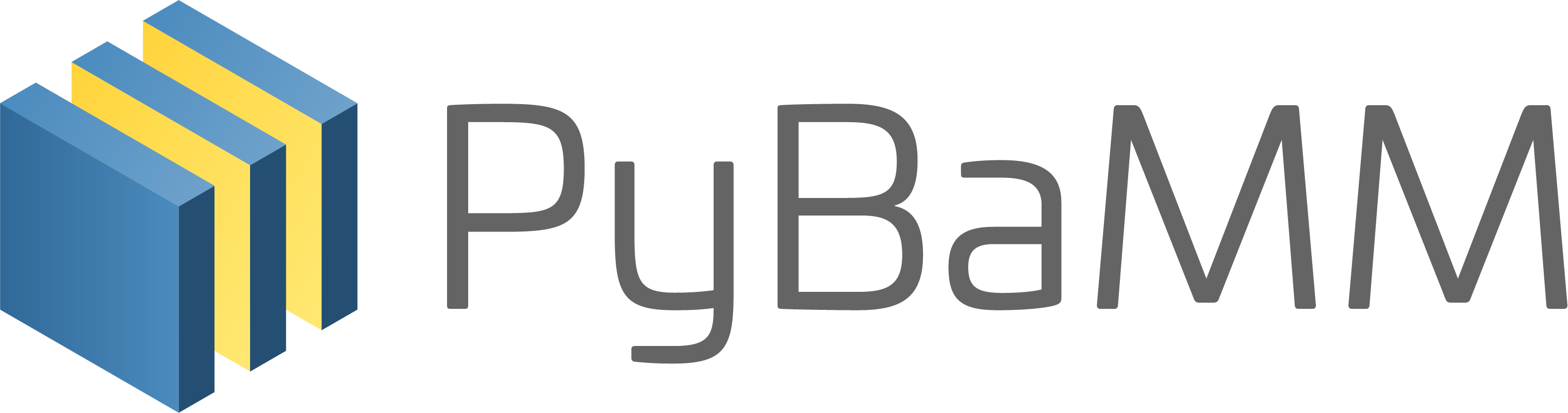Install from source (GNU Linux and macOS)#
This page describes the build and installation of PyBaMM from the source code, available on GitHub. Note that this is not the recommended approach for most users and should be reserved to people wanting to participate in the development of PyBaMM, or people who really need to use bleeding-edge feature(s) not yet available in the latest released version. If you do not fall in the two previous categories, you would be better off installing PyBaMM using pip or conda.
Lastly, familiarity with the Python ecosystem is recommended (pip, virtualenvs). Here is a gentle introduction/refresher: Python Virtual Environments: A Primer.
Prerequisites#
The following instructions are valid for both GNU/Linux distributions and MacOS. If you are running Windows, consider using the Windows Subsystem for Linux (WSL).
To obtain the PyBaMM source code, clone the GitHub repository
git clone https://github.com/pybamm-team/PyBaMM.git
or download the source archive on the repository’s homepage.
To install PyBaMM, you will need:
Python 3 (PyBaMM supports versions 3.9, 3.10, 3.11, and 3.12)
The Python headers file for your current Python version.
A BLAS library (for instance openblas).
A C compiler (ex:
gcc).A Fortran compiler (ex:
gfortran).graphviz(optional), if you wish to build the documentation locally.pandoc(optional) to convert the example Jupyter notebooks when building the documentation.
You can install the above with
sudo apt install python3.X python3.X-dev libopenblas-dev gcc gfortran graphviz cmake pandoc
Where X is the version sub-number.
brew install python openblas gcc gfortran graphviz libomp cmake pandoc
Note
If you are using some other linux distribution you can install the equivalent packages for python3, cmake, gcc, gfortran, openblas, pandoc.
On Windows, you can install graphviz using the Chocolatey package manager, or follow the instructions on the graphviz website.
Finally, we recommend using Nox. You can install it to your local user account (make sure you are not within a virtual environment) with
python3.X -m pip install --user nox
Note that running nox will create new virtual environments for you to use, so you do not need to create one yourself.
Depending on your operating system, you may or may not have pip installed along Python.
If pip is not found, you probably want to install the python3-pip package.
Installing the build-time requirements#
PyBaMM comes with a DAE solver based on the IDA solver provided by the SUNDIALS library. To use this solver, you must make sure that you have the necessary SUNDIALS components installed on your system.
The IDA-based solver is currently unavailable on windows. If you are running windows, you can simply skip this section and jump to Installing PyBaMM.
# in the PyBaMM/ directory
nox -s pybamm-requires
This will download, compile and install the SuiteSparse and SUNDIALS libraries.
Both libraries are installed in ~/.local.
For users requiring more control over the installation process, the pybamm-requires session supports additional command-line arguments:
--install-dir: Specify a custom installation directory for SUNDIALS and SuiteSparse.Example:
nox -s pybamm-requires -- --install-dir [custom_directory_path]
--force: Force the installation of SUNDIALS and SuiteSparse, even if they are already found in the specified directory.Example:
nox -s pybamm-requires -- --force
Manual install of build time requirements#
If you’d rather do things yourself,
Make sure you have CMake installed
Compile and install SuiteSparse (PyBaMM only requires the
KLUcomponent).Compile and install SUNDIALS.
Clone the pybind11 repository in the
PyBaMM/directory (make sure the directory is namedpybind11).
PyBaMM ships with a Python script that automates points 2. and 3. You can run it with
python scripts/install_KLU_Sundials.py
This script supports optional arguments for custom installations:
--install-dir: Specify a custom installation directory for SUNDIALS and SuiteSparse. By default, they are installed in~/.local.Example:
python scripts/install_KLU_Sundials.py --install-dir [custom_directory_path]
--force: Force the installation of SUNDIALS and SuiteSparse, even if they are already found in the specified directory.Example:
python scripts/install_KLU_Sundials.py --force
Installing PyBaMM#
You should now have everything ready to build and install PyBaMM successfully.
Using Nox (recommended)#
# in the PyBaMM/ directory
nox -s dev
Note
It is recommended to use --verbose or -v to see outputs of all commands run.
This creates a virtual environment venv/ inside the PyBaMM/ directory.
It comes ready with PyBaMM and some useful development tools like pre-commit and ruff.
You can now activate the environment with
source venv/bin/activate
venv\Scripts\activate.bat
and run the tests to check your installation.
Manual install#
From the PyBaMM/ directory, you can install PyBaMM using
pip install .
If you intend to contribute to the development of PyBaMM, it is convenient to install in “editable mode”, along with all the optional dependencies and useful tools for development and documentation:
pip install -e .[all,dev,docs]
If you are using zsh or tcsh, you would need to use different pattern matching:
pip install -e '.[all,dev,docs]'
Before you start contributing to PyBaMM, please read the contributing guidelines.
Running the tests#
Using Nox (recommended)#
You can use Nox to run the unit tests and example notebooks in isolated virtual environments.
The default command
nox
will run pre-commit, install Linux and macOS dependencies, and run the unit tests.
This can take several minutes.
To just run the unit tests, use
nox -s unit
Similarly, to run the integration tests, use
nox -s integration
Finally, to run the unit and the integration suites sequentially, use
nox -s tests
Using the test runner#
You can run unit tests for PyBaMM using
# in the PyBaMM/ directory
python run-tests.py --unit
The above starts a sub-process using the current python interpreter (i.e. using your current Python environment) and run the unit tests. This can take a few minutes.
You can also use the test runner to run the doctests:
python run-tests.py --doctest
There is more to the PyBaMM test runner. To see a list of all options, type
python run-tests.py --help
How to build the PyBaMM documentation#
The documentation is built using
nox -s docs
This will build the documentation and serve it locally (thanks to sphinx-autobuild) for preview. The preview will be updated automatically following changes.
Doctests, examples, and coverage#
Nox can also be used to run doctests, run examples, and generate a coverage report using:
nox -s examples: Run the Jupyter notebooks indocs/source/examples/notebooks/.nox -s examples -- <path-to-notebook-1.ipynb> <path-to_notebook-2.ipynb>: Run specific Jupyter notebooks.nox -s scripts: Run the example scripts inexamples/scripts/.nox -s doctests: Run doctests.nox -s coverage: Measure current test coverage and generate a coverage report.nox -s quick: Run integration tests, unit tests, and doctests sequentially.
Extra tips while using Nox#
Here are some additional useful commands you can run with Nox:
--verbose or -v: Enables verbose mode, providing more detailed output during the execution of Nox sessions.--list or -l: Lists all available Nox sessions and their descriptions.--stop-on-first-error: Stops the execution of Nox sessions immediately after the first error or failure occurs.--envdir <path>: Specifies the directory where Nox creates and manages the virtual environments used by the sessions. In this case, the directory is set to<path>.--install-only: Skips the test execution and only performs the installation step defined in the Nox sessions.--nocolor: Disables the color output in the console during the execution of Nox sessions.--report output.json: Generates a JSON report of the Nox session execution and saves it to the specified file, in this case, “output.json”.nox -s docs --non-interactive: Builds the documentation without serving it locally (usingsphinx-buildinstead ofsphinx-autobuild).
Troubleshooting#
Problem: I have made edits to source files in PyBaMM, but these are not being used when I run my Python script.
Solution: Make sure you have installed PyBaMM using the -e flag,
i.e. pip install -e .. This sets the installed location of the
source files to your current directory.
Problem: Errors when solving model
ValueError: Integrator name ida does not exist, or
ValueError: Integrator name cvode does not exist.
Solution: This could mean that you have not installed
scikits.odes correctly, check the instructions given above and make
sure each command was successful.
One possibility is that you have not set your LD_LIBRARY_PATH to
point to the sundials library, type echo $LD_LIBRARY_PATH and make
sure one of the directories printed out corresponds to where the
SUNDIALS libraries are located.
Another common reason is that you forget to install a BLAS library such as OpenBLAS before installing SUNDIALS. Check the cmake output when you configured SUNDIALS, it might say:
-- A library with BLAS API not found. Please specify library location.
-- LAPACK requires BLAS
If this is the case, on a Debian or Ubuntu system you can install
OpenBLAS using sudo apt-get install libopenblas-dev (or
brew install openblas for Mac OS) and then re-install SUNDIALS using
the instructions above.